Step 4 of 4: Running the Application
In This Topic
In the previous step, you added application code. In this step, you'll run the application.
- Press F5 or start debugging to run your application. Your application should resemble the following image:
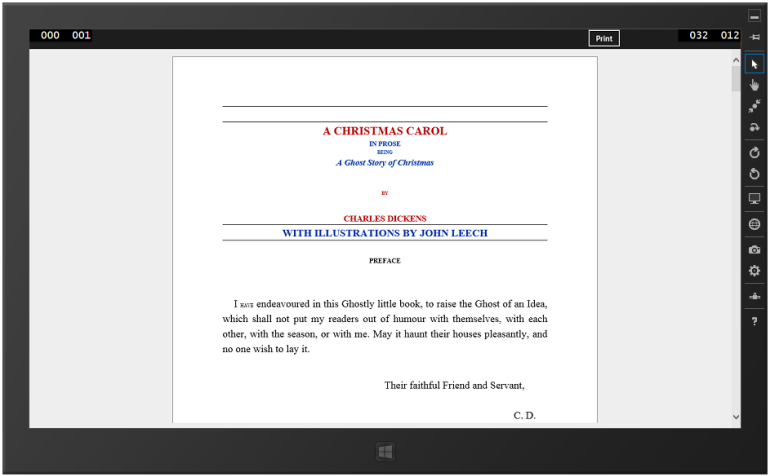
- Tap or click the Print button. You can choose the printer you wish to use:
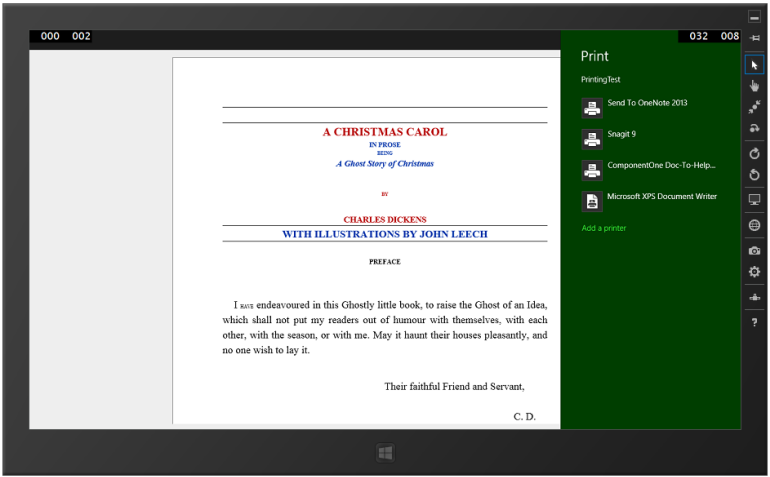
- Choose a printer. The Print dialog will open, so you can preview the printed document, and set the print settings:
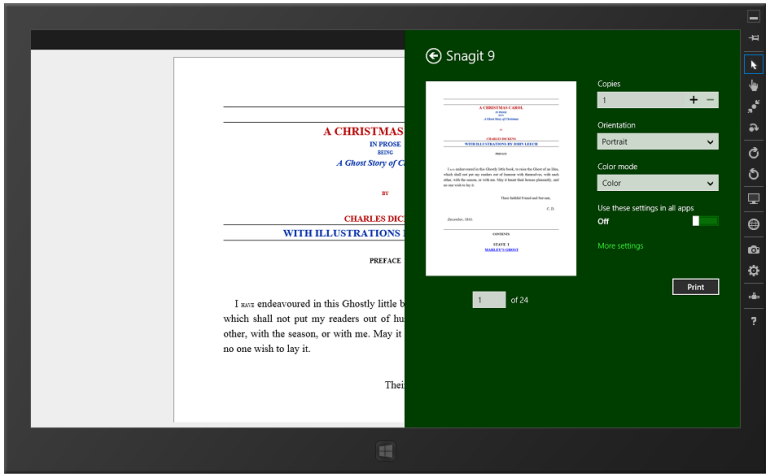
 What You've Accomplished
What You've Accomplished
In this tutorial, you added printing capabilities to your C1RichTextBox control using native Windows print events. You also loaded a document from your Resources folder, and created the C1RichTextBox control using XAML markup.
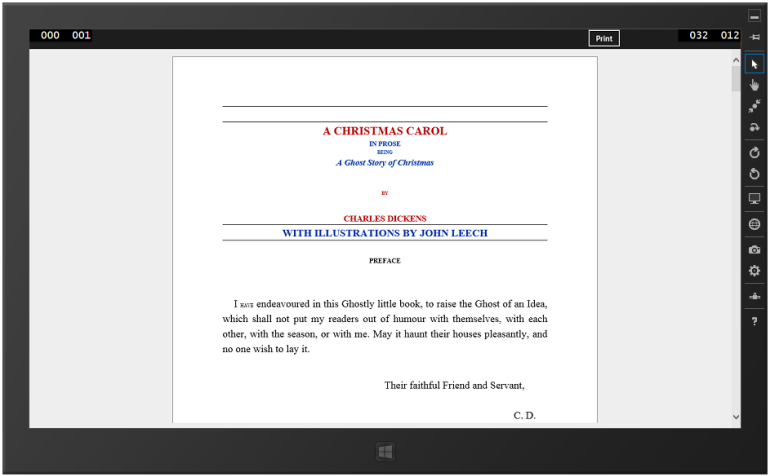
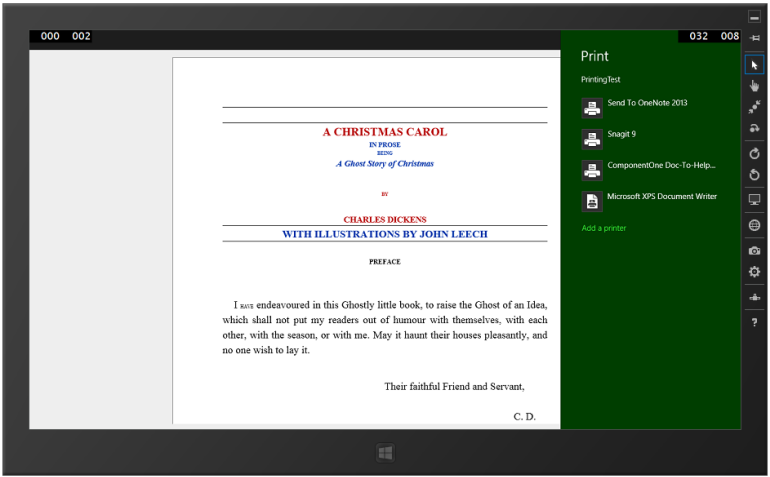
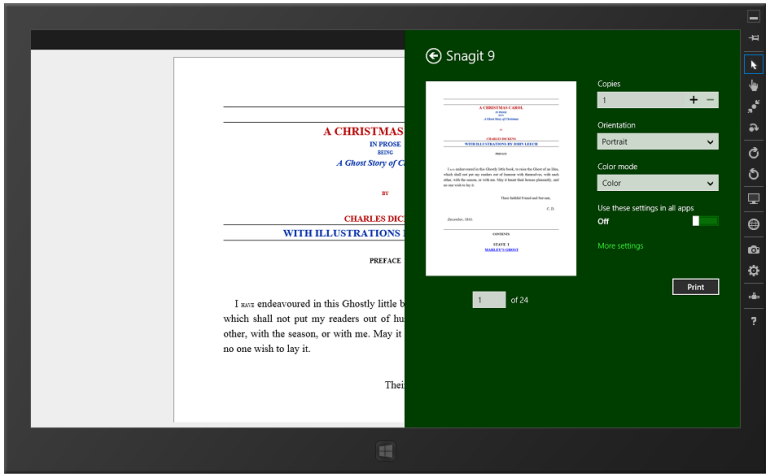
 What You've Accomplished
What You've Accomplished